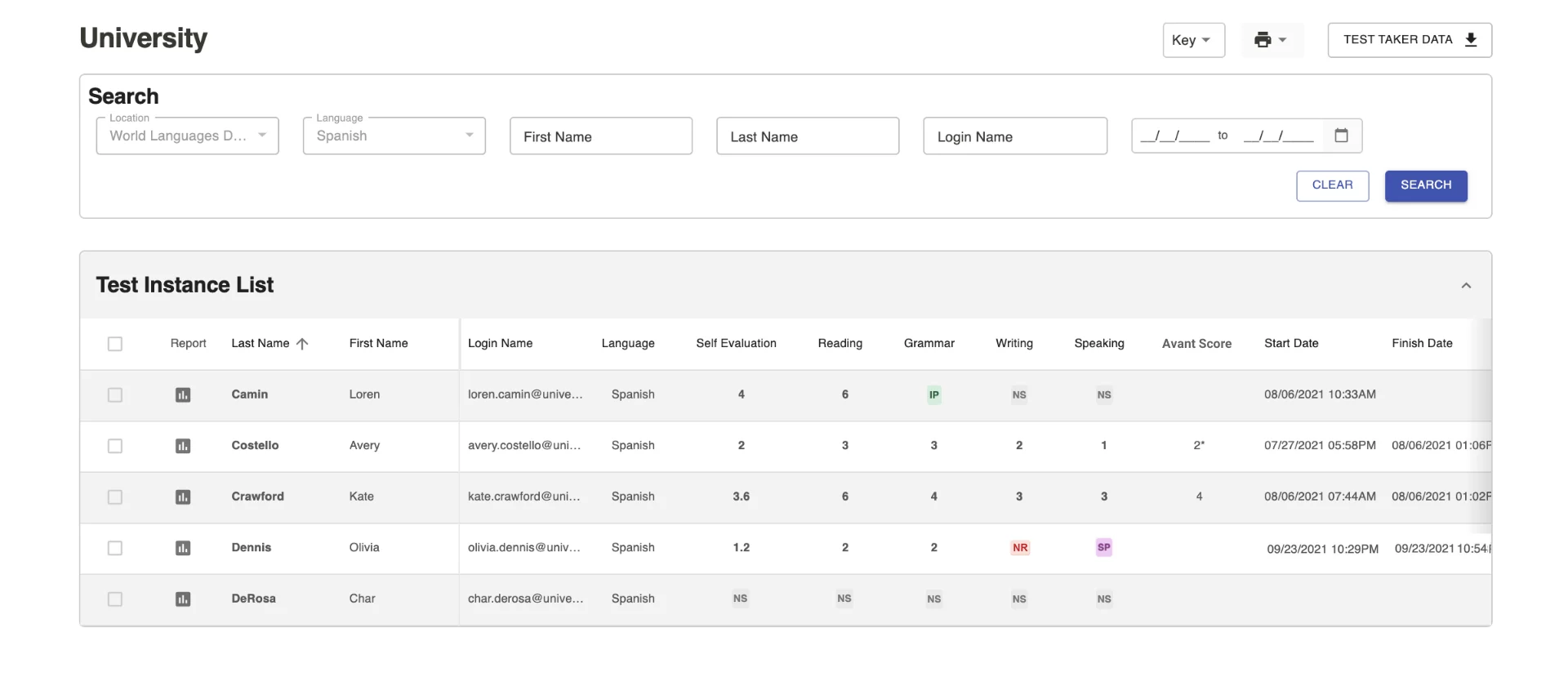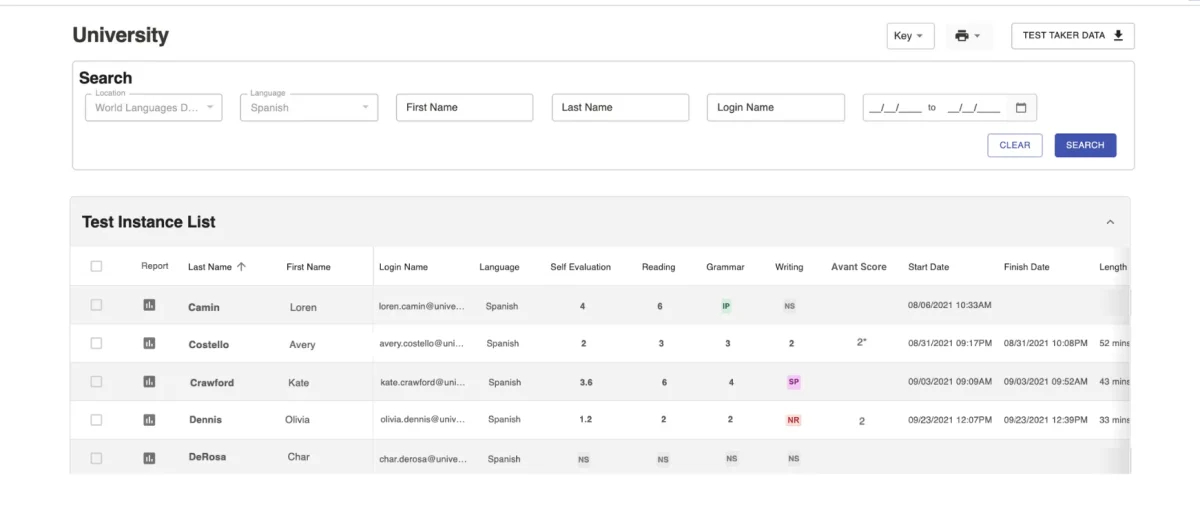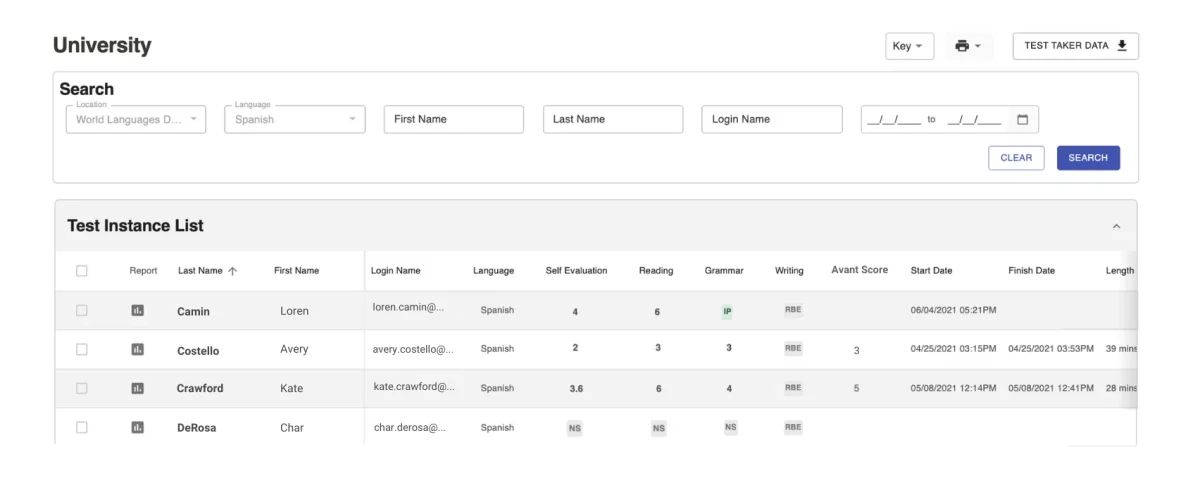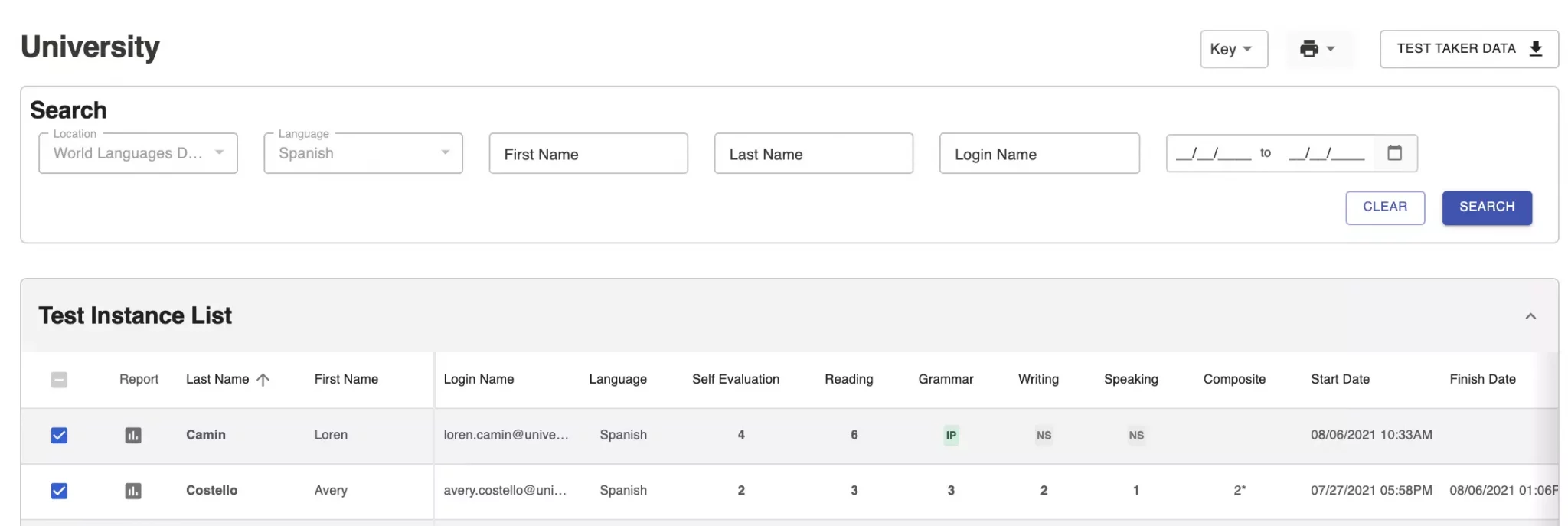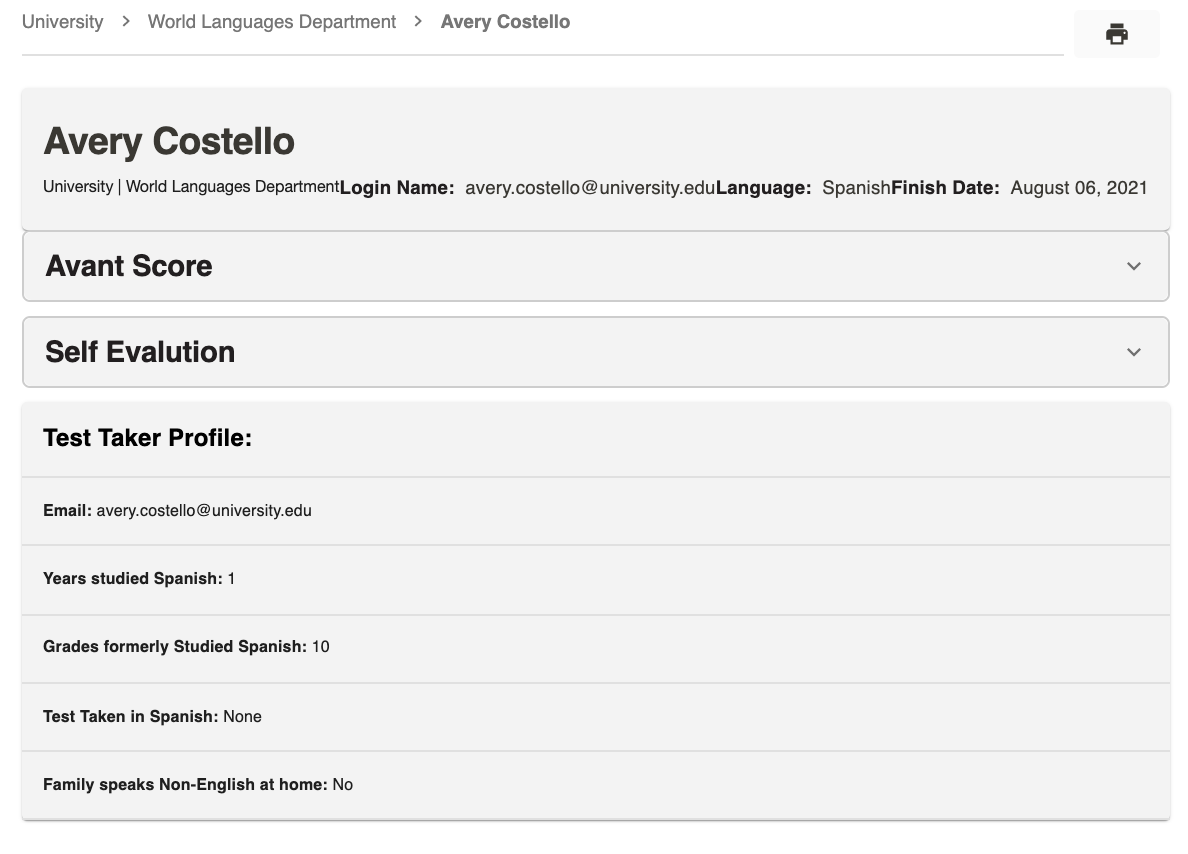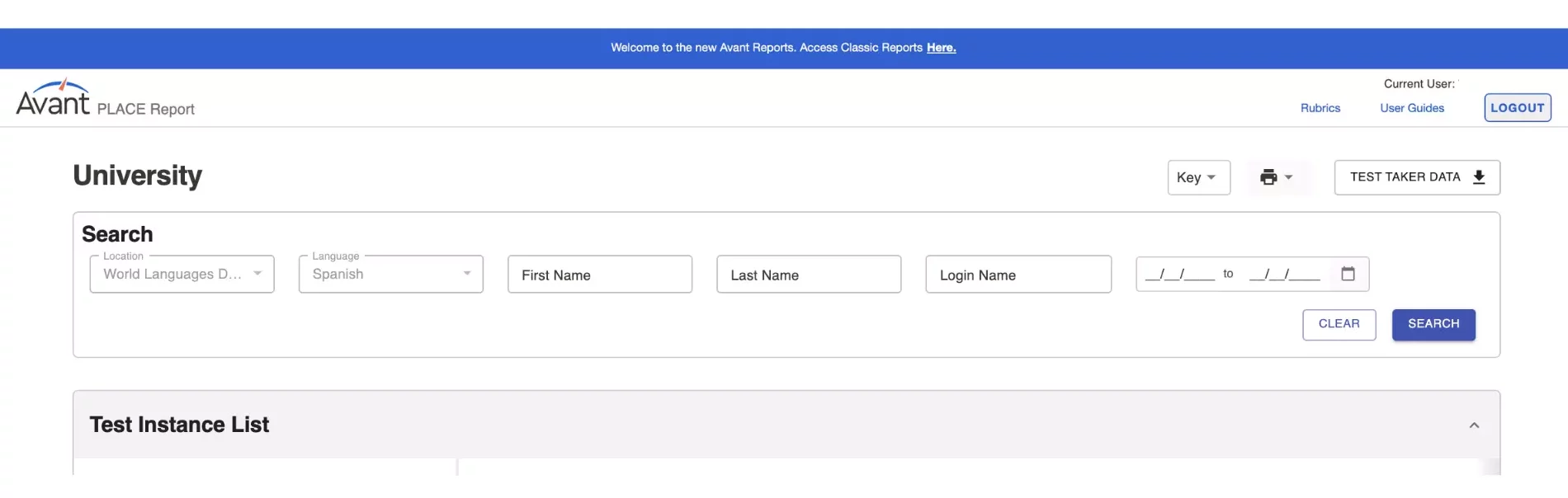테스트 인스턴스 보기
1단계: 보고서 액세스
- https://app.avantassessment.com/login 으로 이동
- Avant 평가에서 제공한 테스트 코드를 입력합니다.
- Avant 평가에서 제공한 비밀번호 입력
- 로그인을 클릭합니다.
2단계: 테스트 인스턴스 필터링 및 검색
보고서 페이지에서 테스트 코디네이터는 하나 이상의 기준으로 필터링할 수 있습니다:
- 언어별 필터링
- 이름, 성 또는 로그인 이름으로 검색하기
- 날짜별 필터링
If you click the search button without filtering, the report will load all the test data for that group.


Filter by Language – Use Testing Coordinator Login to log in and filter Test Instances by language. Teachers with an assigned language login only will see Test Instances for that assigned language.
Search by First Name or Last Name – Use these fields to search Test Instances by first name or last name.
Search by Login Name – Please note that Test Taker ID is different from Login Name. However, Test Takers can use the same combination for both Login Name and Test Taker ID. Some institutions have the Test Takers enter their student ID for one and their school issued email address for the other for data tracking purposes.

Filter by Date – The Date Range Filter searches test results by recent activity. To select a different date, click on the calendar to choose start and end dates, then, click APPLY and SEARCH buttons. There are also presets that can be selected to show the Last 3 Months, Last 6 Months, and Last Year of testing.
테스트 진행 상황 모니터링
- 화면을 사용하여 응시자의 시험 진행 상황을 추적할 수 있습니다.
- 응시자의 로그인 이름이 어떻게 입력되었는지 확인합니다.
점수 모니터링
자체 평가 섹션
The Avant PLACE language test is a semi-adaptive test that allows test takers to self-identify their language abilities. Upon logging in, the test taker answers a series of questions indicating what they believe they can do in the language across five modes of communication (Reading, Writing, Listening, Presentational Speaking, and Interpersonal Speaking). Self-Evaluation scores are available when the test taker completes the section.
이 섹션의 질문 유형에 대한 자세한 내용은 자가 평가 가이드를 참조하세요.
읽기 및 문맥에 맞는 문법 섹션
읽기 및 문맥 문법 점수는 응시자가 해당 섹션을 완료하면 확인할 수 있습니다.
쓰기 및 말하기 섹션
Avant PLACE 시험 쓰기 및 말하기 응답은 Avant 공인 평가 자가 Avant PLACE 루브릭을 사용하여 평가합니다.
작문 및 말하기 점수는 일반적으로 시험 완료 후 영업일 기준 3~5일 후에 확인할 수 있습니다.
레벨 키
Scoring is done using Benchmark Levels 1-7. The levels are associated with Benchmark Categories of Novice, Intermediate and Advanced as shown in the Level Keys below. The numbers 1-7 for Writing and Speaking relate to the national proficiency standards in the following manner:

결과 다운로드
응시자를 위한 개별 보고서 및 결과 요약에 액세스하여 다운로드합니다. 최상의 결과를 얻으려면 모든 테스트와 평가가 완료될 때까지 기다리세요.