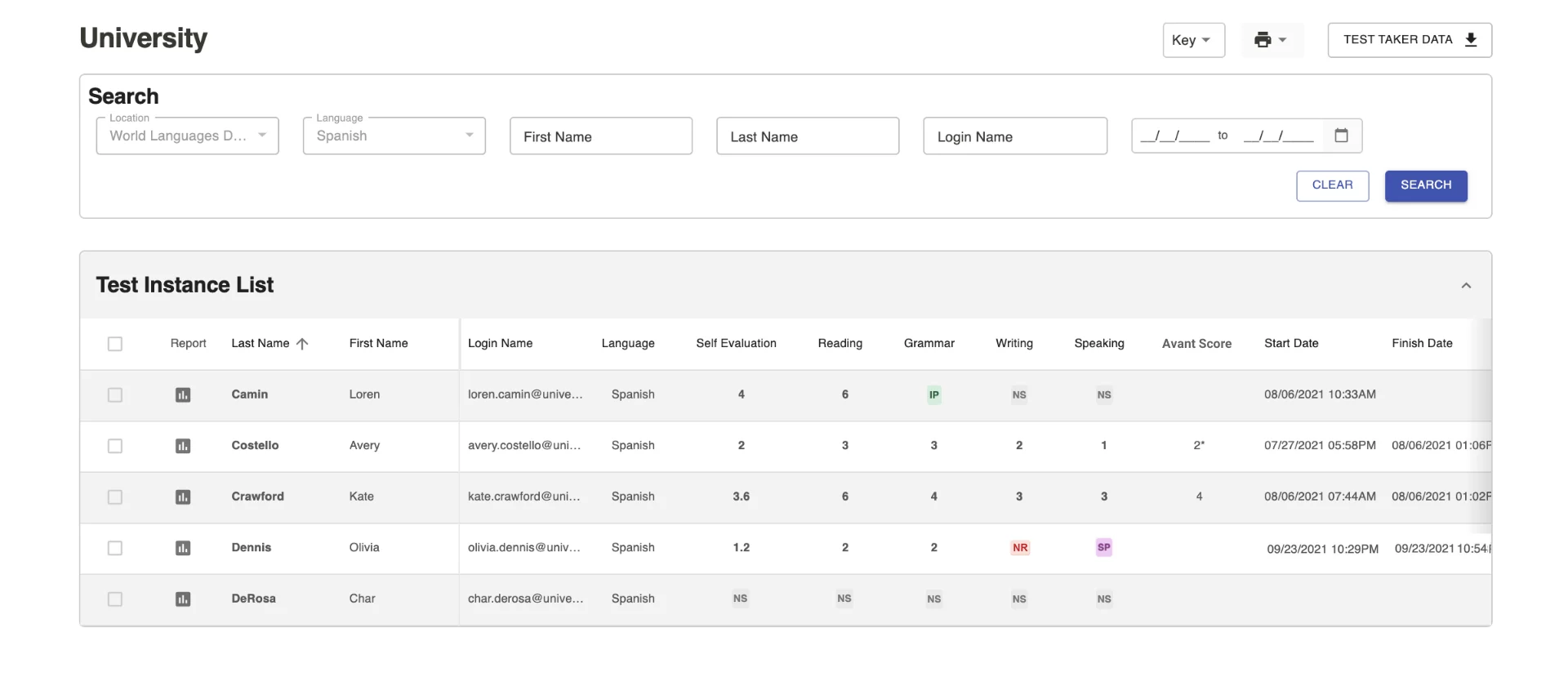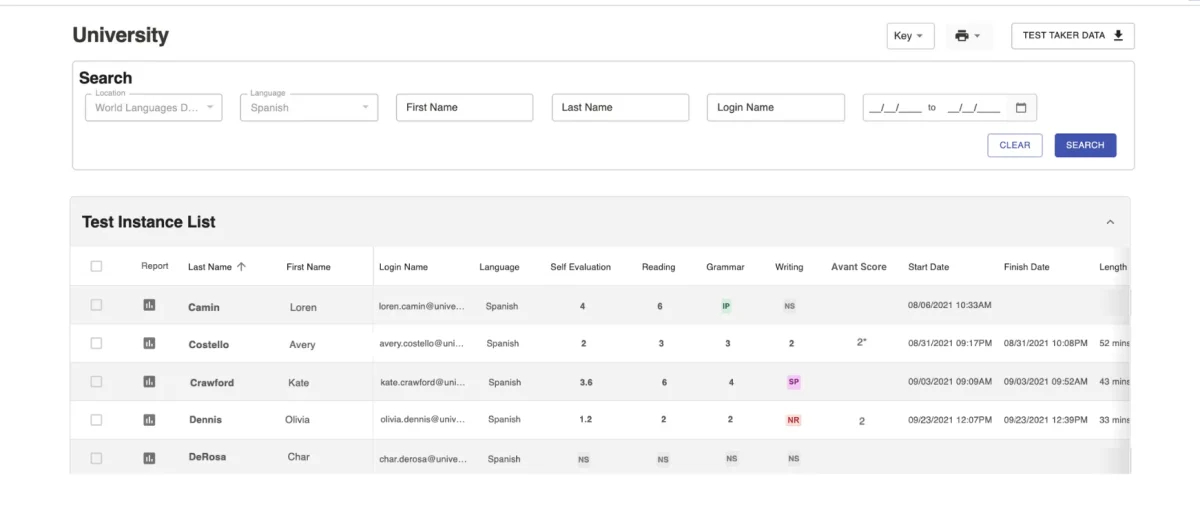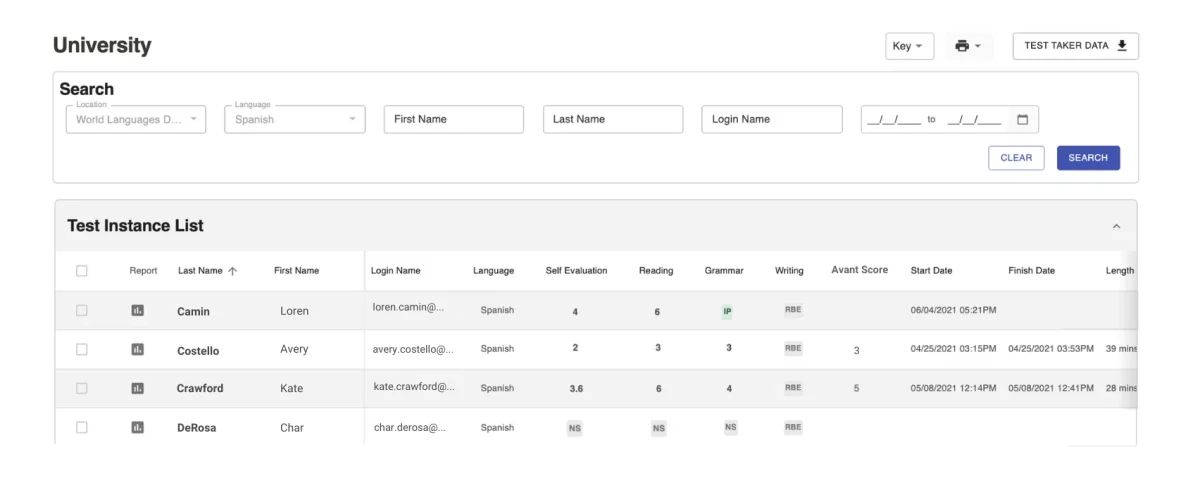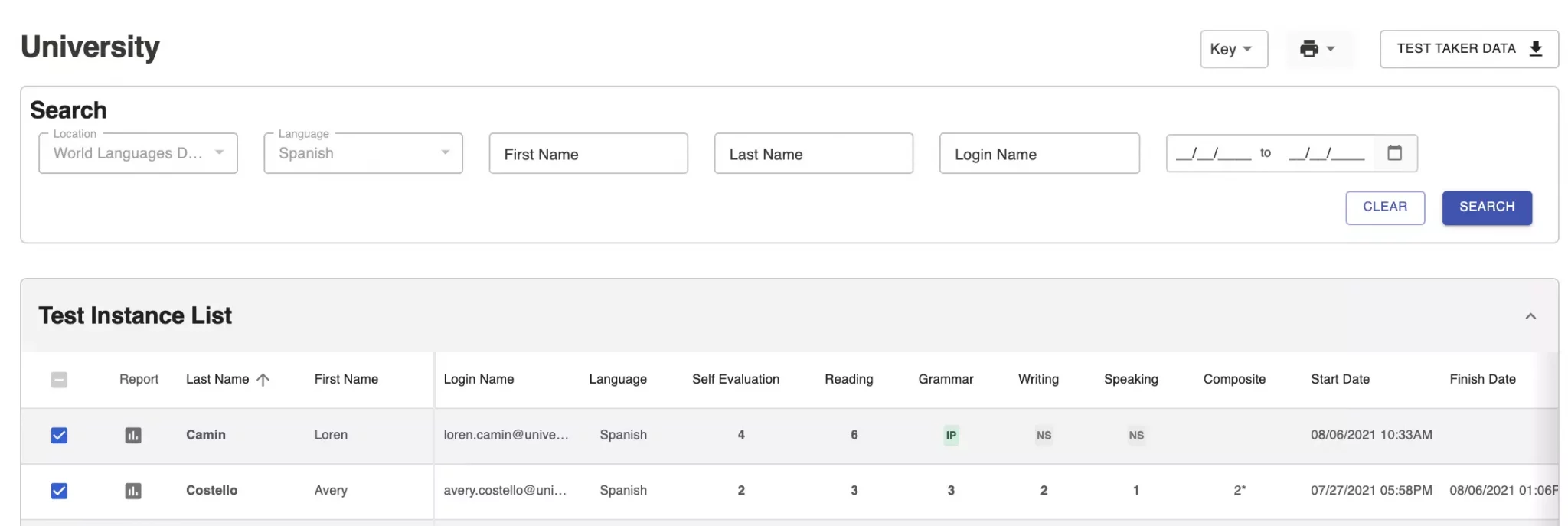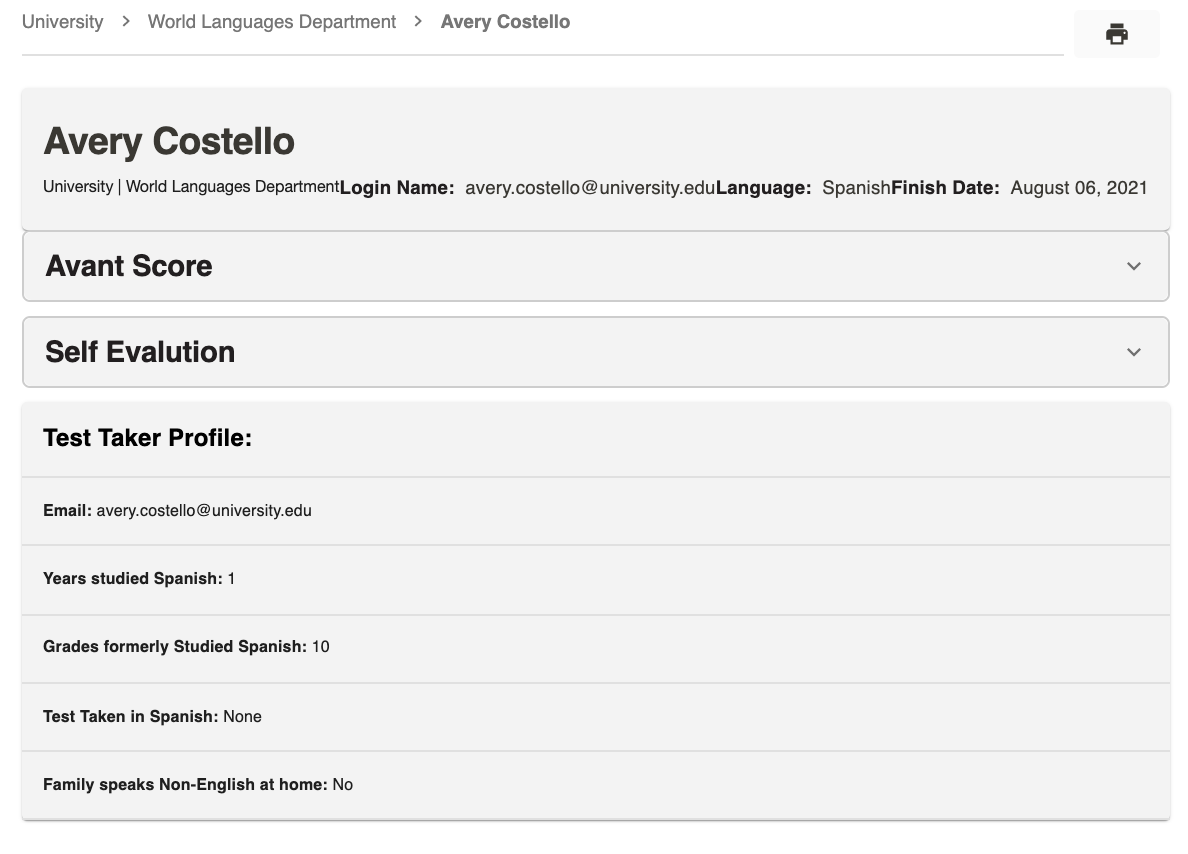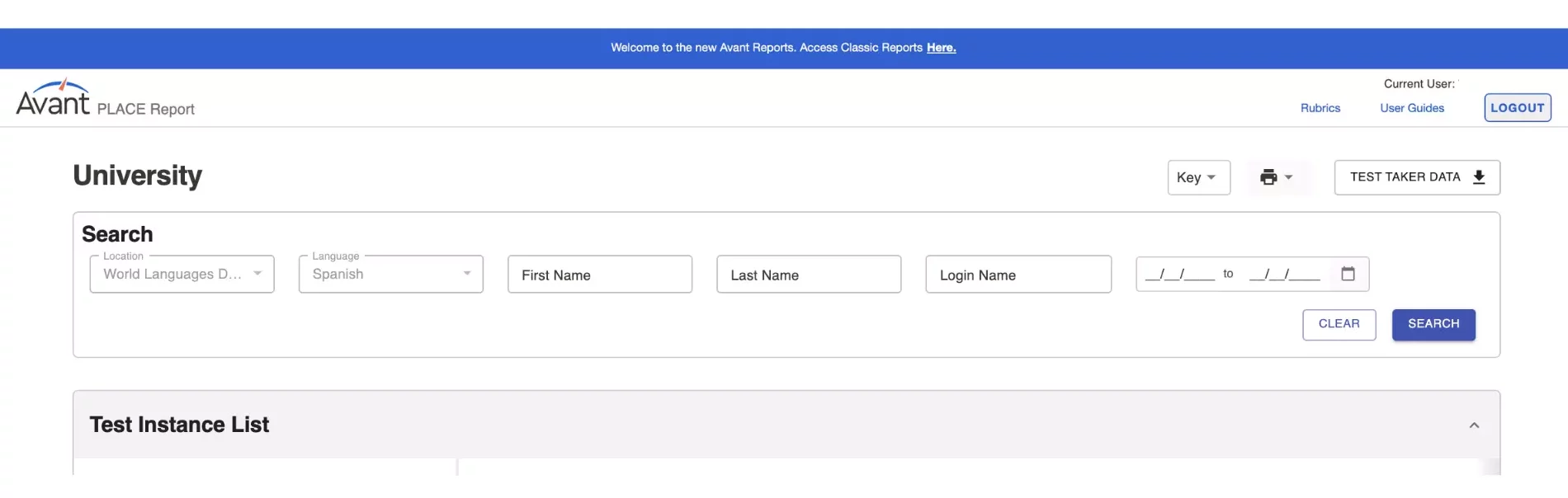View Test Instances
Step 1: Access Report
- Go to https://app.avantassessment.com/login
- Enter the Test Code provided by Avant Assessment
- Enter the Password provided by Avant Assessment
- Click LOG IN
Step 2: Filter and Search Test Instances
The Report page allows Testing Coordinators to filter by one or more criteria:
- Filter by Language
- Search by First Name, Last Name, or Login Name
- Filter by Date
If you click the search button without filtering, the report will load all the test data for that group.


Filter by Language – Use Testing Coordinator Login to log in and filter Test Instances by language. Teachers with an assigned language login only will see Test Instances for that assigned language.
Search by First Name or Last Name – Use these fields to search Test Instances by first name or last name.
Search by Login Name – Please note that Test Taker ID is different from Login Name. However, Test Takers can use the same combination for both Login Name and Test Taker ID. Some institutions have the Test Takers enter their student ID for one and their school issued email address for the other for data tracking purposes.

Filter by Date – The Date Range Filter searches test results by recent activity. To select a different date, click on the calendar to choose start and end dates, then, click APPLY and SEARCH buttons. There are also presets that can be selected to show the Last 3 Months, Last 6 Months, and Last Year of testing.
Monitor Test Progress
- Use the screen to track test takers’ progress through the test.
- Determine how a test taker’s Login Name was entered.
Monitor Scoring
Self-Evaluation Section
The Avant PLACE language test is a semi-adaptive test that allows test takers to self-identify their language abilities. Upon logging in, the test taker answers a series of questions indicating what they believe they can do in the language across five modes of communication (Reading, Writing, Listening, Presentational Speaking, and Interpersonal Speaking). Self-Evaluation scores are available when the test taker completes the section.
Refer to the Self-Evaluation Guide for more information regarding the type of questions in this section.
Reading and Contextualized Grammar Sections
Reading and Contextualized Grammar scores are available when the test taker completes the section.
Writing and Speaking Sections
The Avant PLACE test Writing and Speaking responses are evaluated by Avant Certified Raters using the Avant PLACE Rubric.
Writing and Speaking scores are typically available from 3 to 5 business days after test completion.
Level Keys
Scoring is done using Benchmark Levels 1-7. The levels are associated with Benchmark Categories of Novice, Intermediate and Advanced as shown in the Level Keys below. The numbers 1-7 for Writing and Speaking relate to the national proficiency standards in the following manner:

Download Results
Access and download Individual Reports and Results Summary for test takers. For best results, wait until all testing and rating is complete.